-
General
What is Digital Watermarking?
What is Digital Audio Watermarking?
What is StudioCDN?
Do My Recipients Require An Account To Download Files?
Who Uses StudioCDN?
What Types of Files Can I Send?
”Two Factor Authentication,” Why is it Important, and What Does it Do?
Is your technology available for integration with other services / API?
-
Desktop Client
What Type of Files Can I Send?
Is There A File Size Limit?
Can StudioCDN Watermark 24 bit Audio Files?
What is Instant Upload / File Matching?
What is Allow Forward (Secure Forwarding)?
What is the Amazon SES Address Verification (AWS) Email I received?
What is Recall / Recall All?
My Recipient(s) Cannot Download, Only Stream. What Can I do?
What is the MSI Multiple Download Browser Extension?
My Recent Delivery is Not Showing in the Packages List?
Is your technology available for integration with other services / API?
-
Web Client
Why Do My Uploads Time Out / Do Not Complete When Uploading from Network Drives?
How Do I Add File Name & Expiration Merge Tags to the Default Body?
My Upload Has Completed However The Send Button Is Red and Displays, “Upload in Progress”
How do I Maintain Playlist Order When Delivering Multiple Files via. StudioCDN?
My Uploads Time Out, Upload Progress Bar Stalls or Acts Erratically?
What is the StudioCDN Inbox?
What is the new Clone Feature?
What Type of Files Can I Send?
”Two Factor Authentication,” Why is it Important, and What Does it Do?
Is There A File Size Limit?
How Long Are the Files Available For?
Can StudioCDN Watermark 24 bit Audio Files?
What is Instant Upload / File Matching?
What is Allow Forward (Secure Forwarding)?
What is LinkLock / Browser Locking?
What is Recall / Recall All?
My Recipient(s) Cannot Download, Only Stream. What Can I do?
What is the MSI Multiple Download Browser Extension?
What is Amazon SES Address Verification?
I can’t access my account, how do I reset my password?
My Recent Delivery is Not Showing in the Packages List?
Is your technology available for integration with other services / API?
-
Receiving Files
General
What is Digital Watermarking?
What is Digital Watermarking?
Digital Watermarking is a method of content protection and identification whereby a party will embed data into digital content in order to determine content ownership and chain of custody, creating an online identity for content for tracking, copyright identification, and piracy protection.
See Also: How Digital Watermarking Works | Content Identification and Management | Piracy Forensics
Back To TopWhat is Digital Audio Watermarking?
What is Digital Audio Watermarking?
Digital Audio Watermarking is the process of embedding an imperceivable, unique identifier in to a noise tolerant signal, such as Wav, AIFF, MP3, or MP4 files, for use in authentication, identification, or to perform a specific task.
Traditionally used in the creative media industries as a method of identifying content ownership and copyright, the use of Digital Audio Watermarking technology has increased exponentially in recent years with the growing need for content protection and asset tracking by rights holders.
Employed by nearly all major creative media organizations, such as record labels, synch licensing companies, content creators, radio stations, etc… Digital Audio Watermarking allows the sender or rights holder to embed the identity of the recipient in to the Audio / Video file, for later retrieval if the content has been found outside of the normal chain of custody, and thought to be illicitly redistributed.
Although there are many Digital Audio Watermarking services out there, it is important to understand when choosing a system that not all Watermarks are created equal, and which service a user ultimately will choose should be based upon the desired level of quality, security, and control, they will need over the watermarked assets.
Back To TopWhat is StudioCDN?
What is StudioCDN?
StudioCDN is a secure watermarked promo delivery service application which allows you to securely send any type of file, of almost unlimited size, to anyone in the world with an email address. This uses Media Science Incorporated’s native Wormhole technology, where audio files are digitally stamped with RIAA-Certified digital audio and video watermarks before delivery, for piracy protection, and a fully trackable transfer.
StudioCDN has been designed to be a fast, simple, and more secure alternative to YouSendIt / Hightail, Dropbox, WeTransfer, SendSpace, Gdrive and Sky Drive.
Back To TopDo My Recipients Require An Account To Download Files?
Do My Recipients Require An Account To Download Files?
No, with the StudioCDN Desktop and Web Applications only senders need an account. Recipients need only possess the unique link delivered via. email to download / stream files. No special codec, player, or account required!
Back To TopWho Uses StudioCDN?
Who Uses StudioCDN?
- Record Labels
- Promo Companies
- Licensing Organizations
- Synch Companies
- Marketers
- Advertisers
- Journalists
- Producers
- DJ’s
- Bands
- Singers
- Song Writers
- Broadcast Professionals
+Anyone else requiring the secure delivery of high value digital assets.
Back To TopWhat Types of Files Can I Send?
What Types of Files Can I Send?
You can send any type of file: audio, video, documents, etc.
Digital Watermarks compatible with most common Audio and Video file types.
You can mix and match files types within a package, each file is processed individually, all audio / video files watermarked automatically with an option to not watermark.
Back To Top”Two Factor Authentication,” Why is it Important, and What Does it Do?
”Two Factor Authentication,” Why is it Important, and What Does it Do?

When online security begins to feel like an all out arms race and keeping track of some new security method is just not an option, simplistic tried and true methods such as, “Two Factor Authentication,” becomes essential to the safety of your accounts and data.
Adopted by all well known technology and web companies across the globe for some or all of their account authentication needs, “Two Factor Authentication,” is a process where users of digital systems, services, websites, etc… are required to provide Two Responses to prove their identity before access is granted to the user.
Responses can take take many forms and new authentication variables are adopted every day; common factors are typically User Name & Password, Challenge Code Sent to Mobile or Registered Email, Security Questions, Voice Activation, Bio-Metric Verification, and More.
In effort to safeguard your data all StudioCDN accounts are equipped with optional, “Two Factor Authentication,” requiring users to provide Email & Password, as well as Challenge codes sent via. SMS, Voice, or answers to pre-determined Challenge Questions, in order to gain access.
See Also: Two-Factor Verification | Wikipedia’s Article on Multi-Factor Authentication
Back To TopIs your technology available for integration with other services / API?
Is your technology available for integration with other services / API?
Yes, please contact us via. our contact form or at 818-444-4763 to speak with an integrations specialist to see how StudioCDN can help your business.
Back To TopDesktop Client
What Type of Files Can I Send?
What Type of Files Can I Send?
You can send any type of file; audio, video, documents, etc. You can mix and match files types within a package, each file is processed individually. All audio / video files watermarked automatically with an option to not watermark.
Back To TopIs There A File Size Limit?
Is There A File Size Limit?
You can send packages of any size to any number of recipients with an individual file size limit of 50GB supporting Blu-Ray images.
Can StudioCDN Watermark 24 bit Audio Files?
Can StudioCDN Watermark 24 bit Audio Files?
Yes, StudioCDN can watermark virtually any audio file, with standard sample rates 44.1k – 192k, up to 24 bit depth.
StudioCDN is dedicated to providing completely inaudible, transparent watermarks ideal for DJ’s, Radio Stations, Mixing and Mastering engineers, synch companies, Watermarked Promo Delivery services, etc…
What is Instant Upload / File Matching?
What is Instant Upload / File Matching?
All files sent are stored in the system for many months. If you go to send the same file again, from anywhere in the world, the file will match to the one already available and will not need to be uploaded again, only matched. This matching is done using sophisticated hashing checks to ensure files are identical.
When you download watermarked files from StudioCDN, the system records the hash information. If you send this watermarked file to someone else it will match back to the original file first uploaded. This ensures that all watermarks are first generation (for best sound quality) and improves the performance of the system.
Back To TopWhat is Allow Forward (Secure Forwarding)?
What is Allow Forward (Secure Forwarding)?
 The Allow (Secure) Forwarding option allows correct watermarking and tracking of files as they are distributed, enabling this Content Setting allows recipients to forward received content from the parcel’s Landing Page, to a recipient of choosing, re-watermarked to the new recipient.
The Allow (Secure) Forwarding option allows correct watermarking and tracking of files as they are distributed, enabling this Content Setting allows recipients to forward received content from the parcel’s Landing Page, to a recipient of choosing, re-watermarked to the new recipient.

To forward a parcel the Secure Forward option must be enabled by the original sender during preparation, forwarded parcels carry the Content Settings as that of the original delivery and subject to settings modifications such as, Recall, Recall All, and Forwarding Off, by original sender.
Back To Top
What is the Amazon SES Address Verification (AWS) Email I received?
What is the Amazon SES Address Verification (AWS) Email I received?
StudioCDN runs on Amazon Web Service’s Simple Email Service or AWS SES.
For security purposes Amazon requires emails or domains to verify their email via. a link sent to your registered StudioCDN email address. This email will occasionally end up in your spam folder.
To authorize your account via. Amazon SES following authorization request and response from StudioCDN Support:
-Login to the email associated with your StudioCDN account.
-Locate an email from Amazon Web Services titled, “Amazon SES Verification.”
-Click the link inside to authorize and wait for the confirmation.
Back To TopWhat is Recall / Recall All?
What is Recall / Recall All?

RECALL FROM RECIPIENT

RECALL ALL

As a sender you have the option to prevent any / all recipients from accessing / downloading / streaming / Forwarding a parcel using the Recall / Recall All option in Delivery Details for all non-draft / scheduled deliveries. Clicking this option will revoke recipient(s) access, including forwarded recipients, and display a 410 Status Error – Page Not Available to the recipient if access is attempted.
Back To TopMy Recipient(s) Cannot Download, Only Stream. What Can I do?
My Recipient Cannot Download My Delivery, Only Stream. What Can I do?
There are currently 2 options for allowing recipients the ability to download following send.
- Create New Delivery: Ensuring the Allow Download option is enabled from the Content Settings and Send the delivery.
- Clone Delivery*: Enable Allow Download and Send the delivery.
In either instance StudioCDN will match the assets to what has previously been sent avoiding the need to re-upload client assets.
Please Note: StudioCDN desktop application users do not have the ability to Clone deliveries and should Create New Delivery a outlined in option 1.
See Also: What is the new Clone Feature? | Delivery Details: Clone
Back To TopWhat is the MSI Multiple Download Browser Extension?
What is the MSI Multiple Download Browser Extension?
Recipients may download multiple files with a single click using the Media Science International MSI Download All extension for their respective browser.
Links to the Download All extension extension can be found below. We recommend using the Chrome or FireFox for smooth and seamless downloading.
Download All for Chrome: Download Here
Download All for FireFox: Download Here
Back To TopMy Recent Delivery is Not Showing in the Packages List?
Recent Delivery Not Showing in the Packages List?
If the StudioCDN portal is not showing a sent package or is not updating with new additional info, please refresh the page.
If sent packages are still not show please contact StudioCDN support at Support@StudioCDN.com
Back To Top
Is your technology available for integration with other services / API?
Is your technology available for integration with other services / API?
Yes, please contact us via. our contact form or at 818-444-4763 to speak with an integrations specialist to see how StudioCDN can help your business.
Back To TopWeb Client
Why Do My Uploads Time Out / Do Not Complete When Uploading from Network Drives?
Why Do My Uploads Time Out / Do Not Complete When Uploading from Network Drives?
StudioCDN does not support uploading from Network Hard Drives, please copy all files you wish to upload to your local drive or approved CloudConnect storage service (Box, DropBox, OneDrive) and follow standard uploading procedures.
Back To TopHow Do I Add File Name & Expiration Merge Tags to the Default Body?
How Do I Add File Name & Expiration Merge Tags to the Default Body?

StudioCDN allows for a limited set of merge tags in the Standard and Advanced message editors as well as the Default Body & Signature Editors located in the senders StudioCDN Preferences Section.
To Add File Name & Expiration Merge Tags, Navigate to and click the ![]() icon to open the StudioCDN presences section and add the following merge tags to the StudioCDN default body editor*.
icon to open the StudioCDN presences section and add the following merge tags to the StudioCDN default body editor*.
These Files Will Expire: {$expires}
Files Included in This Delivery: {$items}
All subsequent email deliveries will display the File Expiration and / or Included File Names in all subsequent deliveries as such.

*This will only work when the Standard editor is selected, please see the merge tags section for the advanced editor here.
My Upload Has Completed However The Send Button Is Red and Displays, “Upload in Progress”
My Upload Has Completed However The Send Button Is Red and Displays, “Upload in Progress”
If file uploads complete (file names in the assets panel appear in Black Bold type-face) however the send button still appears in Red with a message displaying, “Upload in Progress,” senders should refresh the page to allow the Send button to go from Red to Green and then click Send to deliver the package.

Alternatively senders with complete packages experiencing the above may click the gray X (Save & Close) and re-open the package to allow the Send button to go from Red to Green and then click Send to deliver the package.
Back To TopHow do I Maintain Playlist Order When Delivering Multiple Files via. StudioCDN?
How do I Maintain Playlist Order When Delivering Multiple Files via. StudioCDN?

To maintain playlist order when delivering multiple files via. StudioCDN, files must be numbered individually in Finder (Mac) or Windows Explorer (PC) [Not iTunes*] with two digits starting with 01, 02, 03, etc…
If a delivery contains multiple files separated in to multiple playlists or discs, the files will need to be number with 3 digits, the first for the playlist or disc number and the following two digits for the running order eg. 1-01, 1-02, 1-03, 2-01, 2-02, 2-03, etc…
*Please Note: iTunes only edits files metadata used for iTunes and other limited applications, to maintain playlist order via. StudioCDN all files must be numbered via. your native file system eg. Finder or Windows Explorer.
See Also: What Type of Files Can I Send? | My Recipient(s) Cannot Download, Only Stream. What Can I do? | 3 Easy Methods for Uploading Assets
Back To TopMy Uploads Time Out, Upload Progress Bar Stalls or Acts Erratically?
My Uploads Time Out, Upload Progress Bar Stalls or Acts Erratically?

Some users have reported a situation in which assets do not complete uploading, marked by a stalled or erratic progress bar; upon refresh assets are displayed as Red indicating the upload has failed.
This occurs when the user’s computer clock is improperly set and does not reflect the current local date / time (including time-zone).
To correct for this users should navigate to their system clock preferences and click the, “Set Date and Time Automatically,” option.
Back To TopWhat is the StudioCDN Inbox?

The StudioCDN Inbox allows account holders to receive files from outside senders with or without an account. Generate any number of Unique, Inbox links to receive files from Campaigns, Companies, or Individuals, or create a general inbox to share via. social media, links are recallable at any time.
See Also: The StudioCDN Inbox
Back To TopWhat is the new Clone Feature?
What is the new Clone Feature?

Similar to the Resend option in Delivery Details, The Clone feature replicates the original delivery and creates a new package.
All aspects of the original delivery are copied over in to the new, Clone package, including assets, recipients, subject, body, and Content Settings, of the original delivery; however the Clone option differs from Resend in that it allows senders to edit / change all aspects of the delivery, including Content Settings.
This feature is useful to those senders wishing to Allow Download of received deliveries by recipients without the need to re-prepare the delivery from scratch.
Back To TopWhat Type of Files Can I Send?
What Type of Files Can I Send?
You can send any type of file; audio, video, documents, etc. You can mix and match files types within a package, each file is processed individually. All audio / video files watermarked automatically with an option to not watermark.
Back To Top”Two Factor Authentication,” Why is it Important, and What Does it Do?
”Two Factor Authentication,” Why is it Important, and What Does it Do?

When online security begins to feel like an all out arms race and keeping track of some new security method is just not an option, simplistic tried and true methods such as, “Two Factor Authentication,” becomes essential to the safety of your accounts and data.
Adopted by all well known technology and web companies across the globe for some or all of their account authentication needs, “Two Factor Authentication,” is a process where users of digital systems, services, websites, etc… are required to provide Two Responses to prove their identity before access is granted to the user.
Responses can take take many forms and new authentication variables are adopted every day; common factors are typically User Name & Password, Challenge Code Sent to Mobile or Registered Email, Security Questions, Voice Activation, Bio-Metric Verification, and More.
In effort to safeguard your data all StudioCDN accounts are equipped with optional, “Two Factor Authentication,” requiring users to provide Email & Password, as well as Challenge codes sent via. SMS, Voice, or answers to pre-determined Challenge Questions, in order to gain access.
See Also: Two-Factor Verification | Wikipedia’s Article on Multi-Factor Authentication
Back To TopIs There A File Size Limit?
Is There A File Size Limit?
You can send packages of any size to any number of recipients with an individual file size limit of 50GB supporting Blu-Ray images.
How Long Are the Files Available For?
How Long Are the Files Available For?
Files can be set to remain active from the ![]() day delivery expiration option.
day delivery expiration option.
Files are stored in the system indefinitely to support file-matching and Instant Upload.
See Also: Content Settings: Delivery Expiration
Back To TopCan StudioCDN Watermark 24 bit Audio Files?
Can StudioCDN Watermark 24 bit Audio Files?
Yes, StudioCDN can watermark virtually any audio file, with standard sample rates 44.1k – 192k, up to 24 bit depth.
StudioCDN is dedicated to providing completely inaudible, transparent watermarks ideal for DJ’s, Radio Stations, Mixing and Mastering engineers, synch companies, Watermarked Promo Delivery services, etc…
What is Instant Upload / File Matching?
What is Instant Upload / File Matching?
All files sent are stored in the system for many months. If you go to send the same file again, from anywhere in the world, the file will match to the one already available and will not need to be uploaded again, only matched. This matching is done using sophisticated hashing checks to ensure files are identical.
When you download watermarked files from StudioCDN, the system records the hash information. If you send this watermarked file to someone else it will match back to the original file first uploaded. This ensures that all watermarks are first generation (for best sound quality) and improves the performance of the system.
Back To TopWhat is Allow Forward (Secure Forwarding)?
What is Allow Forward (Secure Forwarding)?
 The Allow (Secure) Forwarding option allows correct watermarking and tracking of files as they are distributed, enabling this Content Setting allows recipients to forward received content from the parcel’s Landing Page, to a recipient of choosing, re-watermarked to the new recipient.
The Allow (Secure) Forwarding option allows correct watermarking and tracking of files as they are distributed, enabling this Content Setting allows recipients to forward received content from the parcel’s Landing Page, to a recipient of choosing, re-watermarked to the new recipient.

To forward a parcel the Secure Forward option must be enabled by the original sender during preparation, forwarded parcels carry the Content Settings as that of the original delivery and subject to settings modifications such as, Recall, Recall All, and Forwarding Off, by original sender.
Back To Top
What is LinkLock / Browser Locking?
What is LinkLock / Browser Locking?

LinkLock or browser locking, is a Content Setting option within StudioCDN allowing sender to lock access of the delivery to the first device and browser the delivery is opened on (including smartphones and tablets).
Recipients may open the delivery as many times as they like on the original device and browser up to the content expiration date selected by the sender during preparation.
Attempting to access delivery on additional devices and / or browsers will display a, “Content Locked,” message.
See Also: Content Settings: LinkLock (Browser Locking)
Back To TopWhat is Recall / Recall All?
What is Recall / Recall All?

RECALL FROM RECIPIENT

RECALL ALL

As a sender you have the option to prevent any / all recipients from accessing / downloading / streaming / Forwarding a parcel using the Recall / Recall All option in Delivery Details for all non-draft / scheduled deliveries. Clicking this option will revoke recipient(s) access, including forwarded recipients, and display a 410 Status Error – Page Not Available to the recipient if access is attempted.
Back To TopMy Recipient(s) Cannot Download, Only Stream. What Can I do?
My Recipient Cannot Download My Delivery, Only Stream. What Can I do?
There are currently 2 options for allowing recipients the ability to download following send.
- Create New Delivery: Ensuring the Allow Download option is enabled from the Content Settings and Send the delivery.
- Clone Delivery*: Enable Allow Download and Send the delivery.
In either instance StudioCDN will match the assets to what has previously been sent avoiding the need to re-upload client assets.
Please Note: StudioCDN desktop application users do not have the ability to Clone deliveries and should Create New Delivery a outlined in option 1.
See Also: What is the new Clone Feature? | Delivery Details: Clone
Back To TopWhat is the MSI Multiple Download Browser Extension?
What is the MSI Multiple Download Browser Extension?
Recipients may download multiple files with a single click using the Media Science International MSI Download All extension for their respective browser.
Links to the Download All extension extension can be found below. We recommend using the Chrome or FireFox for smooth and seamless downloading.
Download All for Chrome: Download Here
Download All for FireFox: Download Here
Back To TopWhat is Amazon SES Address Verification?
With the release of the StudioCDN web-application, the need to verify an email address via. Amazon SES Address Verification is now optional.
Senders wishing that deliveries be seen as coming from their registered email address, as opposed to a reply to address, may contact StudioCDN Support to request an address verification link be generated for their registered account email. Once generated and authorized all subsequent deliveries will be seen by recipients as originating from the registered senders email address.
Back To TopI can’t access my account, how do I reset my password?
I can’t access my account, how do I reset my password?

If you are unable to access your StudioCDN account you may request a password reset by doing the following:
- Navigate to StudioCDN.com
- Click Login
- While on the Login Screen click Forgot Password button as shown in the image.
- Follow the instructions on-screen to reset your password through login.
StudioCDN Desktop Application Users: Please send email to Support@StudioCDN.com to recover password.
Back To TopMy Recent Delivery is Not Showing in the Packages List?
Recent Delivery Not Showing in the Packages List?
If the StudioCDN portal is not showing a sent package or is not updating with new additional info, please refresh the page.
If sent packages are still not show please contact StudioCDN support at Support@StudioCDN.com
Back To Top
Is your technology available for integration with other services / API?
Is your technology available for integration with other services / API?
Yes, please contact us via. our contact form or at 818-444-4763 to speak with an integrations specialist to see how StudioCDN can help your business.
Back To TopReceiving Files
Chrome: Using, “Download All,” Option Opens Window Asking Where To Save Each File In The Delivery
Chrome: Using, “Download All,” Option Opens Window Asking Where To Save Each File In The Delivery
Caused by the “Ask where to save each file before downloading,” option located in the Google Chrome browser Preferences pane. Disabling this option prevents Google Chrome from asking where to save each file when using the Download All option.
To disable the “Ask where to save each file before downloading,” option please follow the steps below.
Steps 1-3: With Google Chrome Open:

1.) Navigate to the menu bar and Select: Chrome > Preferences
 2.) Locate the Chrome preferences Search Box and type, “Downloads”
2.) Locate the Chrome preferences Search Box and type, “Downloads”
3.) Locate the Downloads Heading (typically the last option) and Uncheck the “Ask where to save each file before downloading,” option
Back To Top
FireFox: Using, “Download All,” Option Opens Window Asking Where To Save Each File In The Delivery
FireFox: Using, “Download All,” Option Opens Window Asking Where To Save Each File In The Delivery
Caused by the “Always ask me where to save files,” option located in the Mozilla FireFox browser Preferences pane. Disabling this option prevents FireFox from asking where to save each file when using the Download All option.
To disable the “Always ask me where to save files,” option please follow the steps below.
Steps 1-3: With Mozilla FireFox Open:

1.) Navigate to the menu bar and Select: FireFox > Preferences
 2.) Locate and Select the, “General,” tab from the side bar.
2.) Locate and Select the, “General,” tab from the side bar.
3.) Locate the Downloads Heading and Select the, “Save Files To,” option to deselect “Always ask me where to save files.”
Back To TopHow to Add Missing Metadata To iTunes?
How to Add Missing Metadata To iTunes?
Some individuals have reported not seeing metadata in iTunes, if metadata is not present please follow the instructions below to insure you see all of the info.
- Add the downloaded music to your iTunes library

- Go to Recently Added Playlist or Music
- Select all of the tracks you have just added
- From the menu bar select: File > Get Info (click past the edit multiple file warning)


- Add Artist Name and Album Title to the ensuing popup window

- Click OK to Save.

Why am I Receiving a Content Locked Message?
What is LinkLock / Browser Locking?

If you are receiving the following Content Locked when accessing a StudioCDN delivery, the sender has enabled the LinkLock browser locking feature which locks the delivery to the First Device and Browser the content is accessed from via. clicking the Accept Button.
“Package content is not available. This package is either locked to another computer or browser, it is past its expiration, or it has been recalled by the sender. For more information, contact: sender@email.com“
FAQ didnt solve your problem?
Here are several ways to contact us
Need Support?
Use the form below to contact StudioCDN Support
Need An Account?
Click or Call to request a free trial today